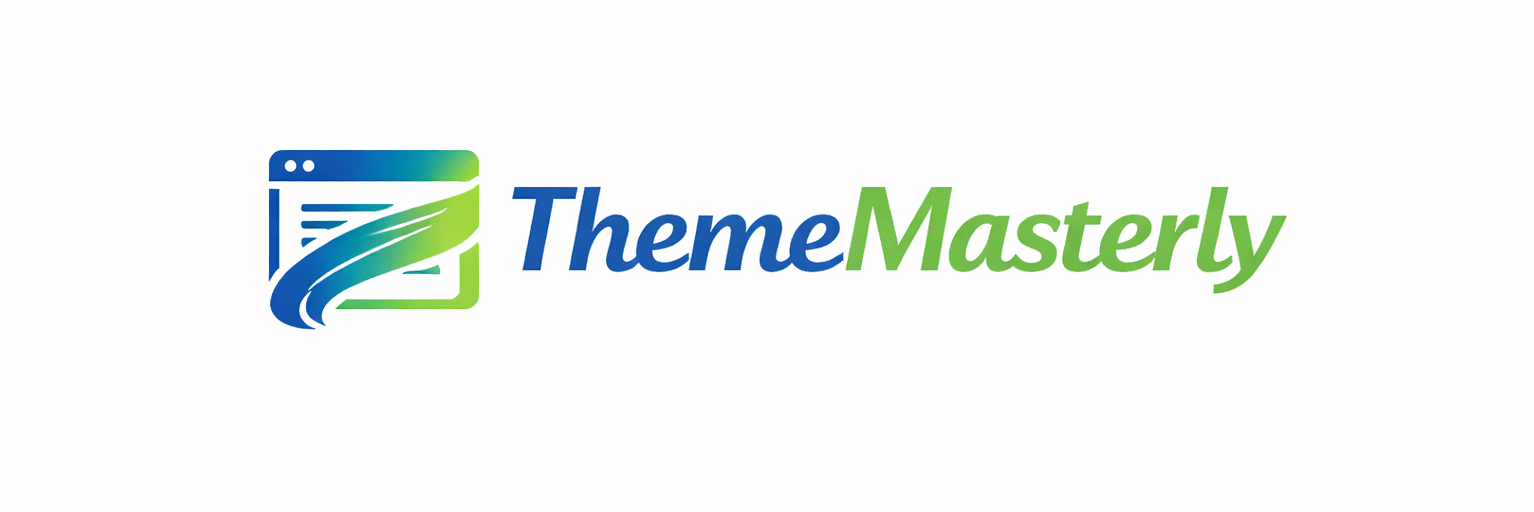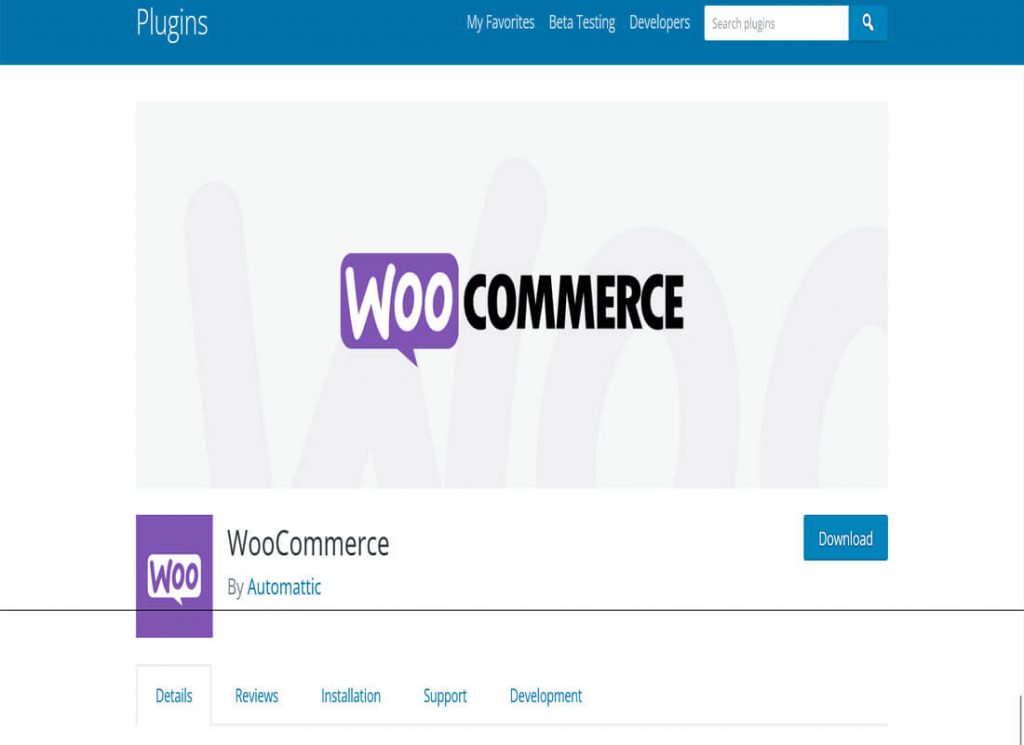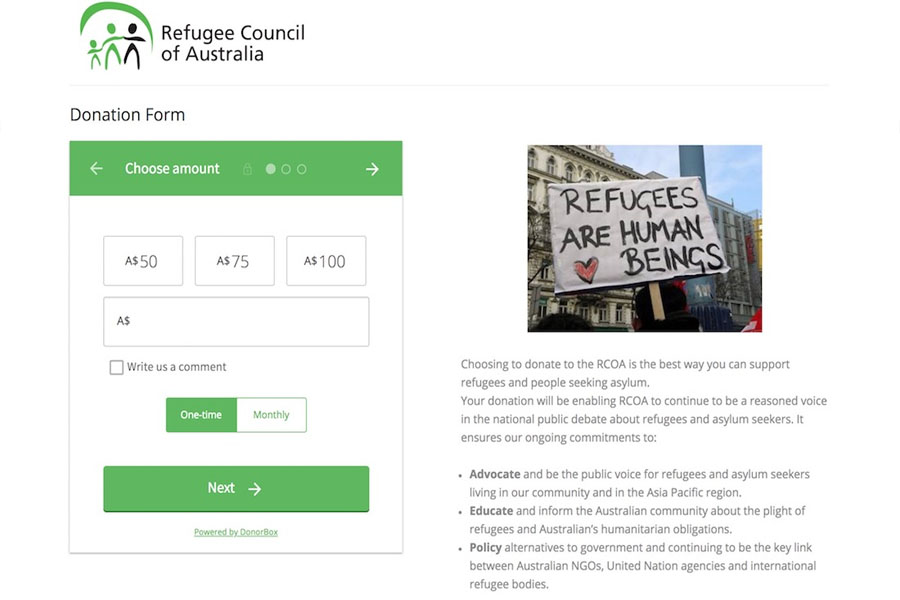Nowadays, relatively few websites are made up entirely of text. Images take up a significant amount of screen space as well. To supplement the written content, audio, video, and other media files are offered. Long paragraphs of text can also be broken up by media inserts. When it comes to websites, such as portfolios, photography websites, or music websites, media files might take up practically all of the available space. When you upload media files to WordPress, they are all saved in the media library, where you may view them at any time. If you rely on media for content, your media library may get unorganized quickly. Many WordPress media library management plugins can assist you in organizing media files within the media library.
The media library management plugins make it easier to manage media files in the WordPress backend. Using these plugins, you can categorize the files, change them in bulk, and remove the ones you no longer require. Many other plugins can draw media files from external sources, but this page is dedicated to plugins that help you manage your WordPress media library better.
Free WordPress Media Library Management Plugins
There are various useful plugins in the WordPress plugin library that can help you organize and find your media assets. Many people assist in mass categorizing new and current media files. Some let you rename outdated files, while others let you organize media files into directories and subfolders.
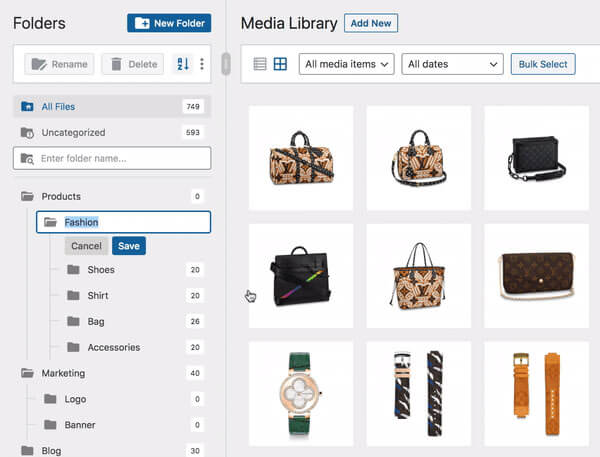
FileBird – WordPress Media Library Folders is the ideal option for organizing and managing your media files because it was created with a great design and smooth performance. It works and behaves similarly to how you could organize files or folders on a computer. After installing the plugin, you will be able to easily organize thousands of photographs and other media assets into folders or categories, drag and drop to upload or transfer items into folders, and drag and drop to reorganize folders.
The toolbar on the left allows you to control all of your folders and files, and you can simply right-click to create, rename, or delete folders. With most file types supported, you can create folders and subfolders for all of your media assets. It saves time to browse and select a file while creating a page or a post. With the help of the folder hierarchy view, you may rapidly choose a certain folder or file.
This plugin is compatible with the majority of plugins and themes, including WooCommerce, WPML, and common languages like as English, Spanish, and Chinese. All you need is to sort through a large number of files and folders with your hands. FileBird provides both a free and a paid edition; you can choose which one best suits your needs. The free edition has a restriction of ten folders, however the Pro version has an infinite number of folders. Both provide you unlimited file storage.
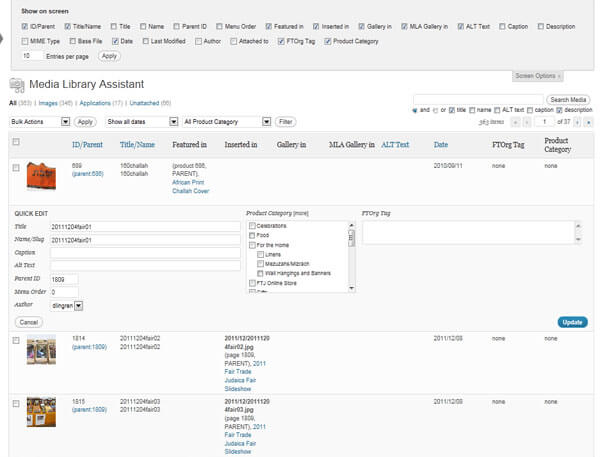
The Media Library Assistant includes a plethora of shortcodes for displaying, sorting, and organizing your photographs. It comes with an advanced gallery shortcode that allows you to include photographs and other media files into your posts. The rapid edit feature allows you to add, remove, and edit taxonomies in mass. Slug, ALT text, and image captions are now search filters in the WordPress media search tool. It uses style and markup templates to govern the aesthetics, markup, and content of each gallery.
The Media Library Assistant can display the size and location of each media file on your website. The EXIF and other metadata on the photographs can also tell you when and where they were taken. The plugin works in conjunction with Jetpack and other plugins to offer slideshows, thumbnails, and unique effects to your gallery. It works with the WPML and Polylang multilanguage plugins.
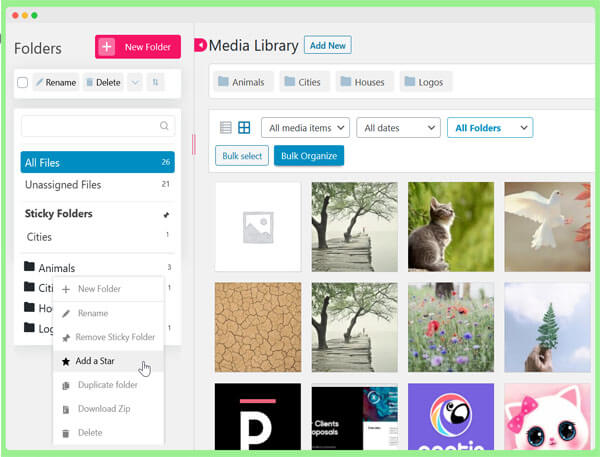
Consider employing a WordPress media library management plugin to keep your admin dashboard section as orderly as possible. However, you are already aware of this. Folders is a fantastic, simple, and free tool that helps you to organize your files by creating subfolders. Folders supports text, images, movies, and audios, among other things. The drag-and-drop interface also makes it quite convenient, resulting in the desired structured environment.
Folders make the entire experience more convenient and practical, whether you use it for your page or your client’s website. This way, you’ll never be overwhelmed by a massive amount of stuff, where finding the files takes forever.
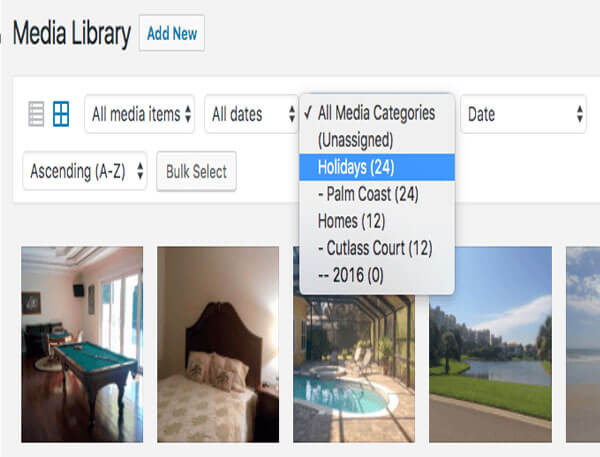
As a result, Media Library Organizer is a free WordPress plugin that assists you in creating your system. The type will organize, categorize, and make all of the content you post to WordPress easily accessible. If you frequently upload various forms of information, you should get your hands on Media Library Organizer and put a stop to the confusion. To no one’s surprise, getting fantastic results with the extender is straightforward and easy. Even the installation procedure is quite simple, ensuring that you may do it entirely on your own.
Image, video, audio, and other media categories that you create are among the features of Media Library Organizer. You may put stuff in the appropriate category and sort it by date or name. The Media Library Organizer is also compatible with all media library displays, such as the featured picture, image picker, media library list, and so on.
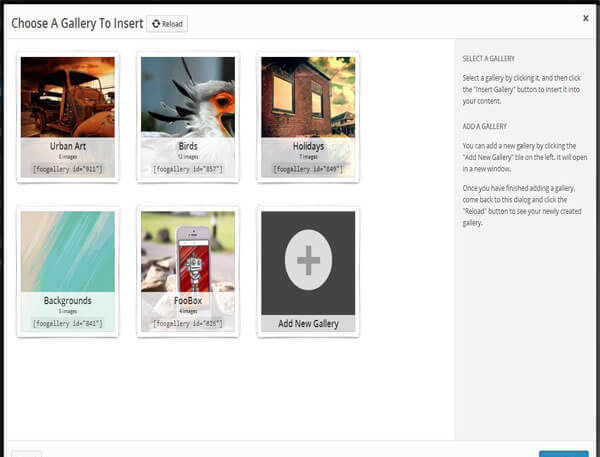
FooGallery is a free plugin that will let you create the most beautiful galleries. You can keep things organized in the back-end and front-end by using the WordPress media library management plugins on our list. With the extension, you’ll be able to construct jaw-dropping and intriguing galleries that will blow everyone’s socks off. And it takes very little time and effort to obtain such remarkable results.
Integrate excellent media galleries into your WordPress blogs with ease. The free version of FooGallery supports slow loading, rudimentary pagination, a gallery widget, drag and drop reordering, and albums. FooGallery works with Gutenberg, mobile devices, retina displays, and web browsers. When you see the prepared live examples, you will immediately comprehend the power of FooGallery.

If you want to succeed, you must keep everything organized and easily available. When it comes to video, image, audio, and even text material, Mediamatic Lite is a fantastic WordPress media library management plugin that can help you keep everything in order. You can organize and maintain innumerable media folders within your WordPress media library like an expert. There is no need to be a tech whiz to fully utilize Mediamatic Lite. After installing and activating the plugin, you are ready to go.
Mediamatic Lite is an excellent tool for bloggers, online store owners, web developers, and webmasters in general. Make as many folders and subfolders as you wish, then drag and drop material into them. Yes, it is that simple. Similar material may be grouped by categories, subjects, and date. Keep in mind that even if you move a picture, the original URL remains intact. “For every minute spent arranging, an hour is earned,” says Benjamin Franklin.
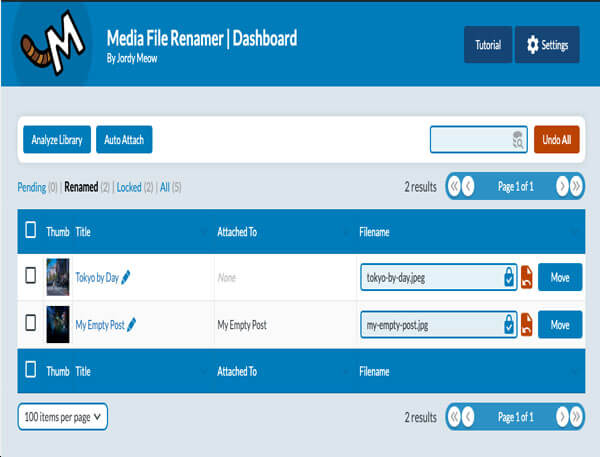
Image file naming can have a favorable influence on SEO. One method for optimizing photos for SEO is to include ALT tags in them. The Media File Renamer plugin renames all picture files depending on their titles automatically. It also guarantees that any references to these files are updated immediately. By clicking on the lock/unlock icons, you may change the settings for automatic renaming on and off. You may rename all the files at once from the media dashboard. Filters can be used to regulate the renaming of files if desired. Turn on the lock option on that picture if you don’t want any more modifications to file names.
You may manually rename each media file in the pro version. It also allows you to rename the media file based on the post to which it is attached, the ALT text, or a variety of other settings. Allow the plugin to rename the files automatically and then fine-tune the names that need to be changed.
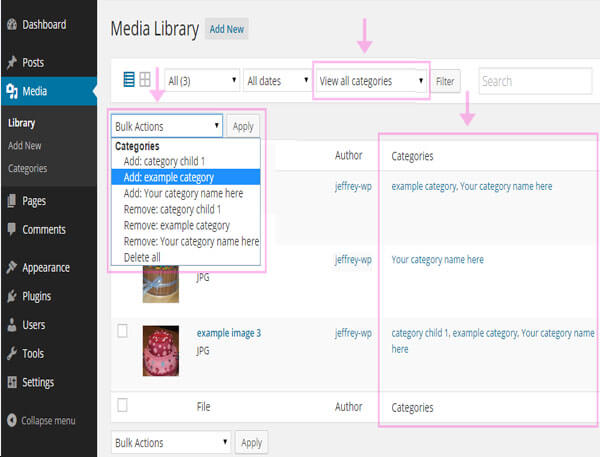
Media Library Categories allows you to add and utilize taxonomies in your media library. In the media library, a drop-down menu of categories will display, from which you may choose your categories. If you wish to alter the categories of existing items in the media library, you may do so as well, because the plugin enables bulk category editing.
By default, the plugin utilizes the same categories as your WordPress posts and pages, but you may change this with a bit of code in your theme’s functions.php file. Using a shortcode, you may show photographs from any category in a gallery manner. If you want to add categories to your website, this plugin is ideal.
To be able to filter media files based on categories while uploading to a post or page, you must use the plugin’s premium version.
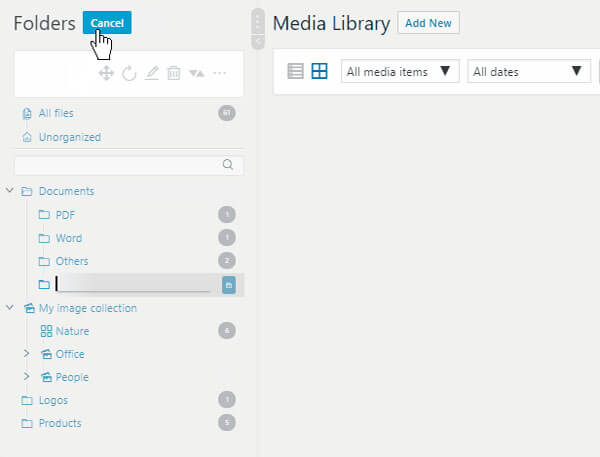
With so much content in your WordPress media library, you may have difficulty discovering specific files. WordPress Real Media Library is an awesome WordPress plugin that will help you manage and arrange things so that they are in perfect order. Whether you have hundreds or thousands of files in your media library, WordPress Real Media Library allows you to organize them all. It easily supports photos, videos, and documents.
You have total authority over all files and folders. Folders may be instantly created, renamed, moved, or deleted. You may quickly put content into the relevant folder using the easy dragging and dropping procedure. Filters, unique content sorting, and file display are also available.
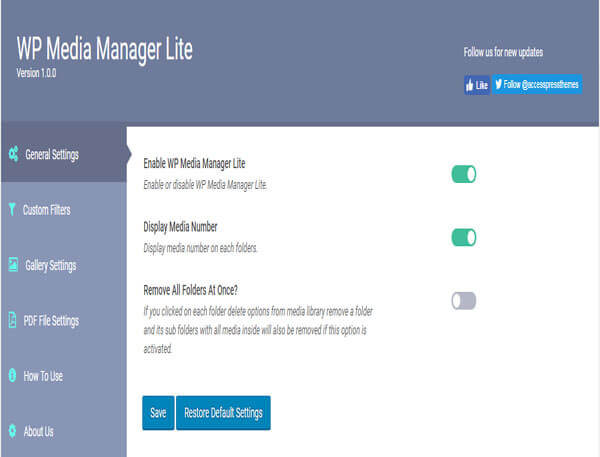
WP Media Manager Lite demands total control over your media library. With a simple drag and click, you can easily and quickly create folders and sub-folders and add various information. Practical sorting and filtering options are also available, taking things to a whole new level. There is even the possibility to construct a lovely gallery with up to nine columns. It comes with a shortcode for easy integration.
WP Media Manager Lite also includes customization possibilities for unique content, custom picture links, removing all files with a single click, and multisite compatibility. If you like, you can even translate it. Finally, the design is responsive, retina-friendly, and touch-ready. Avoid the chaos by downloading and installing WP Media Manager Lite right now and keeping it organized.
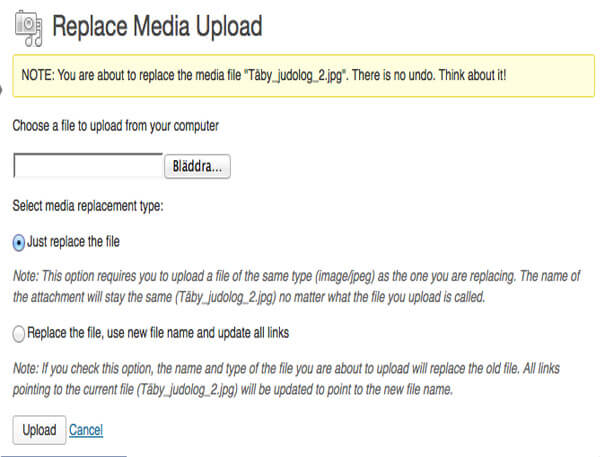
The Enable Media Replace plugin’s mission is straightforward: replace an existing media file with a new one. That’s all; no need to remove, rename, or re-upload existing files. You may replace old files by going to the Media “Edit View.” A new option called “Replace Media” will emerge, and just clicking on it will allow you to replace a media file. Simply uploading a new file of the same kind is one technique of replacing. The new file replaces the old one and keeps the previous attachment’s file name. You may also choose to rename the file and then update all of the links. The links will then all point to the new file.
This tool is particularly handy for changing or upgrading a large number of photographs in your Media Library. You may display the date and time of the media file’s modification using shortcodes.
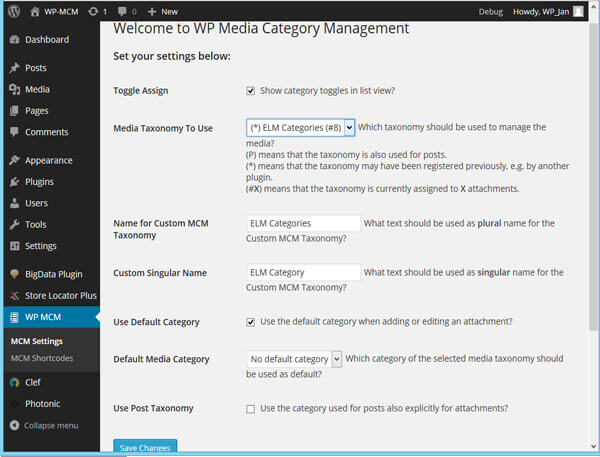
WP Media Category Management enables media file categories by using existing categories or creating a dedicated media category custom taxonomy. Toggling on the media list page view allows you to effortlessly change categories, including mass toggling for numerous media files. It also accepts post tags and media taxonomies specified by other plugins.
You may control media categories in the same manner as you control post categories with this plugin. It also uses custom taxonomy to filter media files in your media library in both list and grid views. You can select a default category when uploading media files.
Some More Free Plugins
These plugins provide certain functionalities that you may require when managing your media library:
Another plugin that allows you to add folders and subfolders to your media library is WordPress Media Library Folders. Its drag-and-drop interface lets you to move, copy, rename, and remove files and folders. While uploading through FTP, you may also regenerate thumbnails and sync files/folders.
Premium WordPress Media Library Management Plugins
While the free plugins are adequate for categorizing and sorting media files, the premium plugins go much farther. They let you to organize files into folders, drag and drop files to reorganize them, and create galleries using tags. They also have greater support.
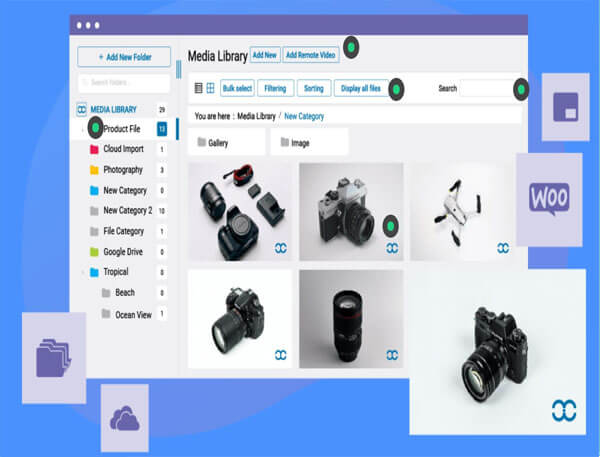
WP Media Folder lets you navigate your media library in the same manner that you would with a desktop browser. It supports dragging and dropping media files into directories and subfolders. You may manage and organise files and photos using the integrated WordPress media manager. Creating folders, navigating, and filtering takes no effort at all. Sort your photographs into folders and provide a cover image for simple identification. A single photograph can be found in many directories.
Because the plugin relies on the native WordPress media library, uninstalling it will result in no loss of media data. A custom taxonomy is used to generate the folders. The links will not be altered if you change the material from one folder to another. You may sort the files by file type, size, or title and then filter them. You may even import whole directories from your server into your media library. You may use the automatic sync option to sync any server folder with a media library folder.
WP Media Folder works with WooCommerce as well as any other media plugin that uses the WordPress Media Library. A “Replace Media” option allows you to replace old media files with new ones of the same type, ensuring that media connections remain intact. A plugin add-on facilitates interaction with Google Drive, Dropbox, PDF embed, and One Drive.
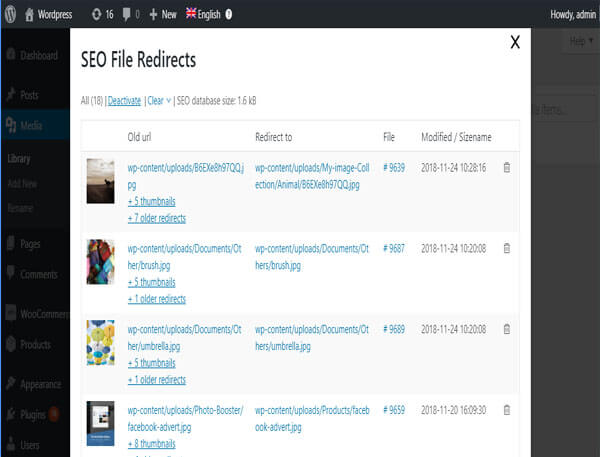
When it comes to managing your media material, Real Physical Media is a little unusual yet extremely strong and useful. Instead of having everything in one folder, crammed in no particular order, you may now use separate directories. This allows you to pinpoint the precise position of specific sorts of material. Avoid making a major mess once and for all. You can rapidly determine where to save your uploads with Real Physical Media.
There is so much to say about Real Physical Media. If you do not wish to use automated queueing, you can manually add one file at a time. Furthermore, when required, you may omit folders from the physical path and move your pages correctly. URL rewrites for SEO
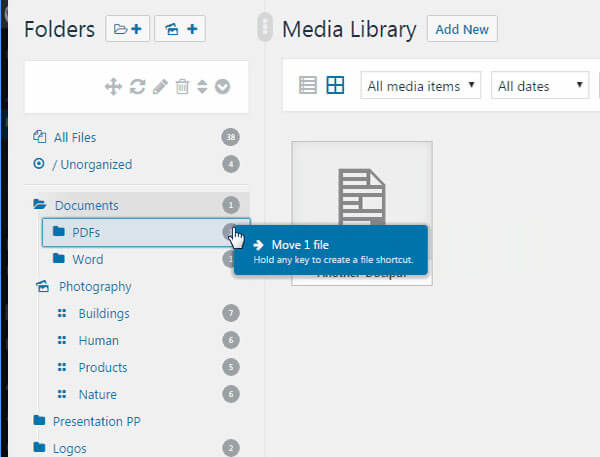
WordPress Real Media Library—Media Folders/Categories File Manager allows you to categorize and manage thousands of photos and media assets. You can create, rename, remove, and reorganize folders, as well as drag and drop files, all from a single toolbar. Filtering while selecting media for placement into posts and pages allows you to search for media files.
The tree view of your folders makes it simple to locate the folder and then locate your file within it. You may use shortcuts to find your files faster. The plugin has an updated uploader for directly uploading files to the folder. Real Media Library offers three sorts of folders: standard folders that include all types of files except galleries, gallery folders that store only photos, and image folders. The Collection folder, which has no files but haslery data and may be used to build a visual gallery, is the third sort of folder. You may make dynamic galleries from the folder and arrange the photographs within the galleries anyway you like.
The plugin works with Revolution Slider as well as touch devices. The plugin is developer-friendly and supports multisite. Developers can enhance the plugin’s capabilities to synchronize with external directories and in other ways.
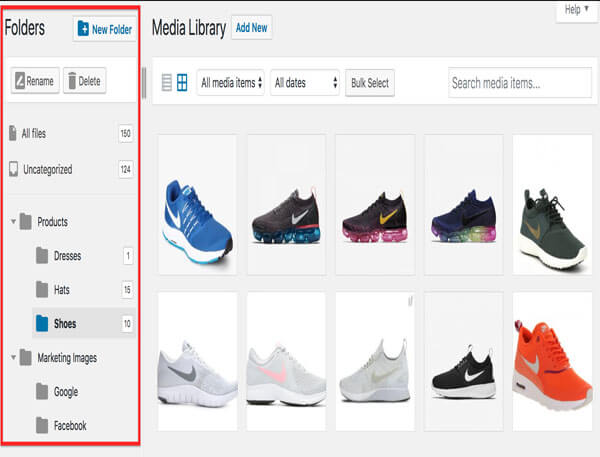
Have you ever struggled to manage hundreds of photographs, videos, or documents that you’ve published to your WordPress? Isn’t that correct? Don’t worry, a tool was created to assist you in dealing with this problem. Manage your media files with ease with Ninja Team’s amazing plugin FileBird – WordPress Media Library Folders, which will greatly improve your WordPress Media Library.
The clear user interface and clever context menu will allow users to drag and drop files into folders or rapidly create, rename, or remove folders, exactly like on a PC. It’s as simple as tumbling off a log. With this program, you may organize your media files in a methodical manner. You can simply put an image into a page or post since media folders and categories are accessible from the page/post navigation bar. This useful plugin is fully compatible with the majority of popular plugins, particularly the world’s most popular e-commerce plugin, WooCommerce. It also supports a variety of languages, including English, Spanish, French, and Italian, to mention a few.
This plugin is useful for individuals who run an online business because of its user-friendly interface and highly adjustable features that will meet your needs. FileBird is worth considering for all of the characteristics listed above. If you want to boost the performance of your WordPress media library management, the FileBird plugin might be your hidden weapon.
Wrapping Up
Images take up the majority of the space on a WordPress page. Organizing the media library allows you to better manage space and get photographs more quickly. WordPress’s media library features have developed over time, but the WordPress Media Library plugins listed above can do much more. They assist in categorizing and adding taxonomies so that you can quickly search and filter the photographs.
Do you use any of these or other plugins to manage your media library? Please share your thoughts in the comments section below.
Thank you for visiting ThemeMasterly and taking the time to read this post! We sincerely appreciate it! You might now wish to learn how to create a website using one of our free WordPress themes.